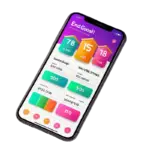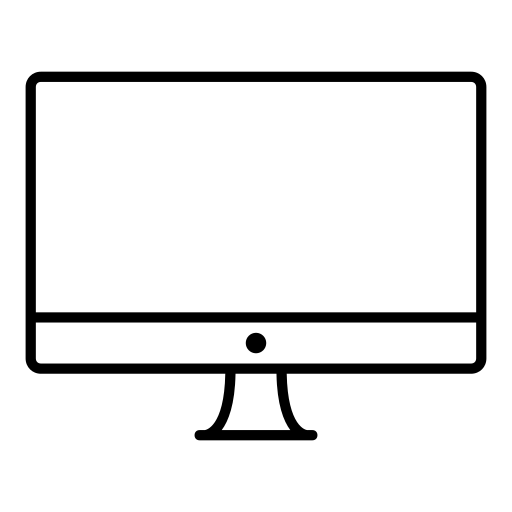When it comes to computer repair, several common issues may require professional assistance. Slow performance is a frequent problem that can be caused by various factors such as insufficient memory, outdated hardware, or software conflicts. Hardware malfunctions, such as a faulty hard drive or malfunctioning motherboard, can also necessitate expert help to diagnose and fix the issue.
The computer repair experiencing persistent slowdowns.
When your computer starts experiencing persistent slowdowns, it may be a sign that it requires professional repair. Slow performance can be caused by various factors, such as outdated hardware, software conflicts, or even malware infections. Seeking the expertise of professional computer repair services in North York is crucial to diagnose and address these issues effectively. With their technical knowledge and experience, they can identify the specific problem causing the slowdown and provide the necessary repairs or upgrades to restore your computer’s optimal performance. Don’t let a sluggish computer hinder your productivity, reach out to reputable ziwa tech computer repair services in North York today.

Ziwa Tech computer & cell phone
computer Frequent Crashes and Freezes
Check the following potential causes for frequent computer crashes and freezes: Overheating: Ensure that your computer is not overheating by cleaning any dust inside the case and ensuring proper airflow. Outdated drivers or software: Update your drivers and software to their latest versions to fix any compatibility issues. Insufficient memory: Check if your computer has enough RAM to handle the tasks you’re performing. Consider upgrading if necessary. Malware or viruses: Run a thorough scan with reliable antivirus software to detect and remove any malicious programs. Hard drive errors: Use the built-in disk check utility to scan and fix any errors on your hard drive. Hardware issues: Check for any faulty hardware components such as a failing hard drive or malfunctioning RAM. Power supply problems: Make sure your computer’s power supply is providing a stable and adequate power output. Software conflicts: Uninstall any recently installed software that might be causing conflicts with other programs. Insufficient cooling: Ensure that your computer has proper cooling mechanisms, such as fans or liquid cooling, to prevent overheating. Operating system issues: Consider performing a system restore or reinstalling your operating system as a last resort if all other solutions fail. Remember to back up your important data before attempting any major changes to your system.
Network connectivity problems
Network connectivity problems can arise from misconfigured settings, faulty network adapters, or router issues which might need professional troubleshooting skills to resolve effectively. Blue screen of death (BSOD) errors are serious system crashes that often point towards underlying hardware or driver-related issues requiring in-depth diagnostics and repairs. For any of these common computer issues mentioned above, seeking the help of a qualified computer repair technician is recommended to ensure proper diagnosis and effective solutions tailored to your specific needs.
Virus and malware infections
When dealing with virus and malware infections in computer repair, it’s essential to take a systematic approach to ensure thorough removal and prevention of future issues. Here’s a guide to address this:
- Diagnosis: Begin by identifying the symptoms of the infection. Common signs include slow performance, unusual pop-up messages, strange behavior from programs, and unexpected crashes.
- Isolation: Disconnect the infected computer from any networks to prevent the spread of the malware. This includes both wired and wireless connections.
- Backup Data: Before performing any repairs, backup important files and data to an external storage device. This ensures that valuable information is not lost during the repair process.
- Antivirus Scan: Use reputable antivirus software to perform a full system scan. Allow the software to quarantine or remove any detected threats. Update the antivirus definitions to ensure it detects the latest threats.
- Manual Removal: Some advanced malware may require manual removal steps. Research the specific malware infection to determine if manual removal is necessary and follow the appropriate steps carefully.
- System Restore: If the infection has caused significant damage to the system, consider using System Restore to revert the computer to a previous state before the infection occurred.
- Patch and Update: Ensure the operating system and all installed software are up to date with the latest security patches and updates. Vulnerabilities in outdated software can be exploited by malware.
- Educate the User: Provide the user with guidance on safe computing practices to minimize the risk of future infections. This includes avoiding suspicious websites, not clicking on unknown links or attachments, and being cautious when downloading files from the internet.
- Install Protective Software: Install reputable antivirus and antimalware software to provide ongoing protection against future threats. Set up regular scans and updates to keep the system secure.
- Monitor and Maintain: Regularly monitor the system for any signs of unusual activity or performance issues. Encourage the user to report any suspicious behavior immediately.
By following these steps, you can effectively address virus and malware infections in computer repair while minimizing the risk of future incidents.
Overheating issues
Computer overheating issues can be a common concern that many users face, especially with laptops and desktop computers. When a computer overheats, it can lead to performance issues, hardware damage, and even system crashes. Here are some factors that contribute to computer overheating and the importance of seeking professional repair services:
Dust buildup
- Over time, dust accumulation inside the computer’s components such as fans, heat sinks, and vents can obstruct airflow and lead to overheating. A professional technician can clean out the dust safely without causing further damage to sensitive parts.
- Faulty cooling system: A malfunctioning fan or heat sink can fail to dissipate heat efficiently from the CPU or GPU, resulting in increased temperatures inside the computer. Repairing or replacing these cooling components requires technical expertise to ensure proper installation and functionality.
- Thermal paste degradation: The thermal paste between the CPU/GPU and heatsink degrades over time, reducing its effectiveness in transferring heat away from the processor. Professional repair services can reapply high-quality thermal paste to improve thermal conductivity and reduce overheating.
- Insufficient ventilation: Poor airflow around the computer due to blocked vents or improper placement can hinder heat dissipation efforts, leading to higher internal temperatures. A technician can assess your setup and recommend solutions for better ventilation.
- Hardware issues: Certain hardware problems like a failing power supply unit (PSU) or a damaged motherboard may also cause overheating symptoms in a computer. Identifying and resolving these underlying issues require diagnostic tools and expert knowledge typically offered by professional repair services.
In conclusion, addressing computer overheating issues promptly is crucial to prevent potential damage to critical components and ensure optimal performance of your system. Consulting with experienced technicians specializing in computer repairs will help diagnose the root cause of overheating problems effectively while providing tailored solutions for long-term stability.